Modifying submission messages is done from the Design and Behavior section of the form builder. When someone submits a form, there are 4 types of messages shown depending on the context. Let's see what those are and how we can modify them.
Access Message & Behavior Configuration
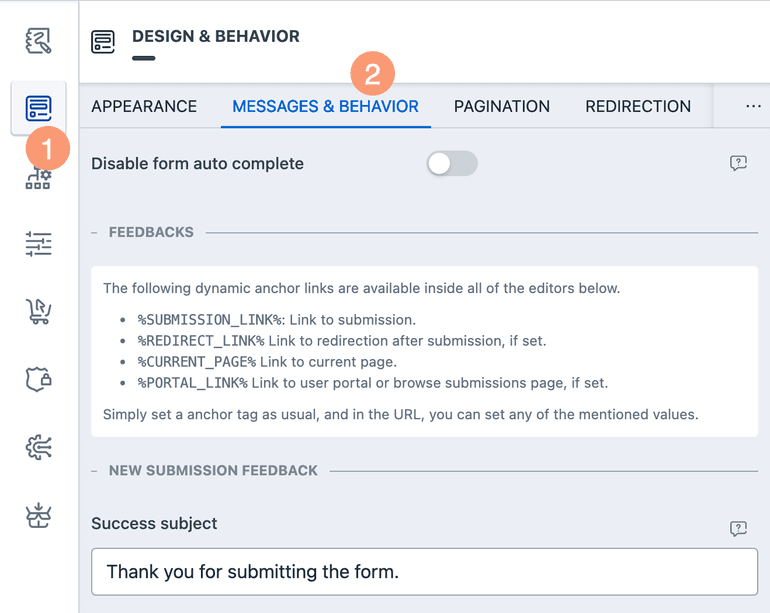
Within the form builder, go to Design & Behavior Messages & Behavior.
There you will find all settings related to submission messages.
All message settings are Rich Text based. You can
- Recall user input.
- Format your text.
- Insert media.
and a lot more. Do check the guide on Rich Text Editor.
Changing form submission message
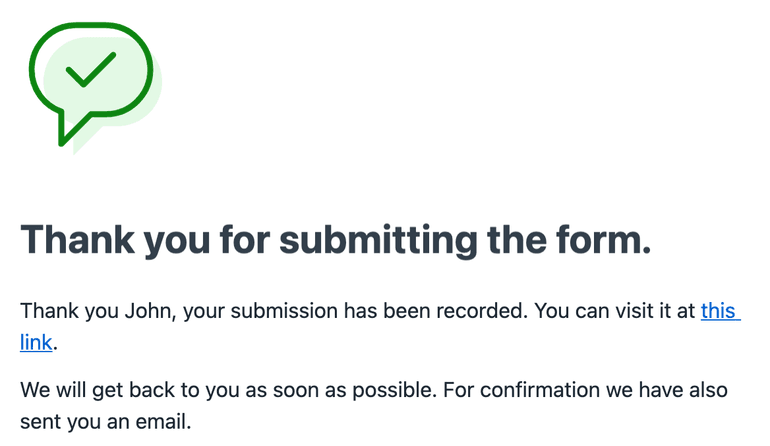
Under the NEW SUBMISSION FEEDBACK you will be able to change the subject and message. This is shown when someone creates a new submission (by submitting the form).
Changing form update message
Under the SUBMISSION UPDATE FEEDBACK you will find the relevant settings. If user edit is turned on (from Permissions) and user edits their submission then this message will show up.
Error and Retry messages
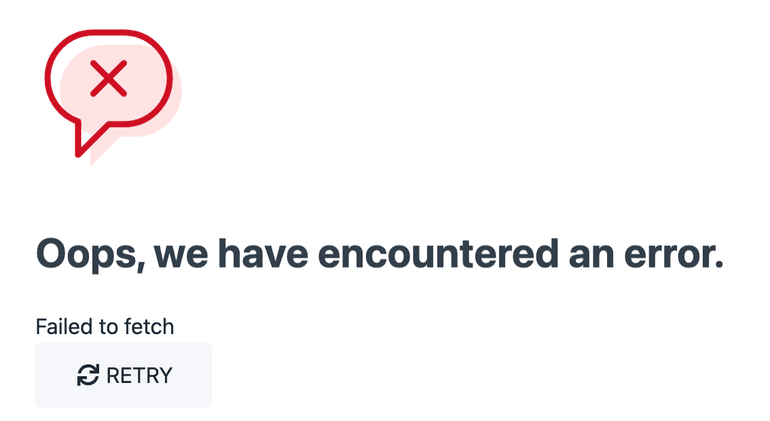
In case there is a network error when user submits the form, we show a nice interface with option to retry.
Under the ERRORS & RETRY you will change the output messages.
Kiosk Message
Please see the next part of the documentation.