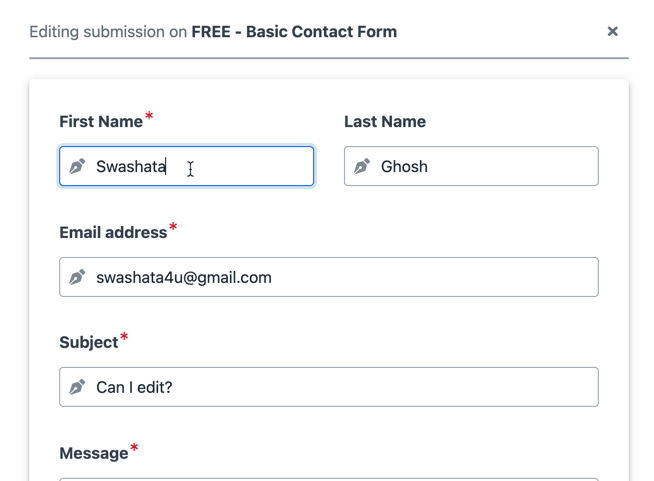
With WPEForm it is possible to let your users edit the submissions. You can configure right inside the Form Builder to:
- Let (or let not) a user edit their submissions.
- Optionally impose a time limit for how long they can edit.
Let us see how to configure it.
Configure Form Access Permissions
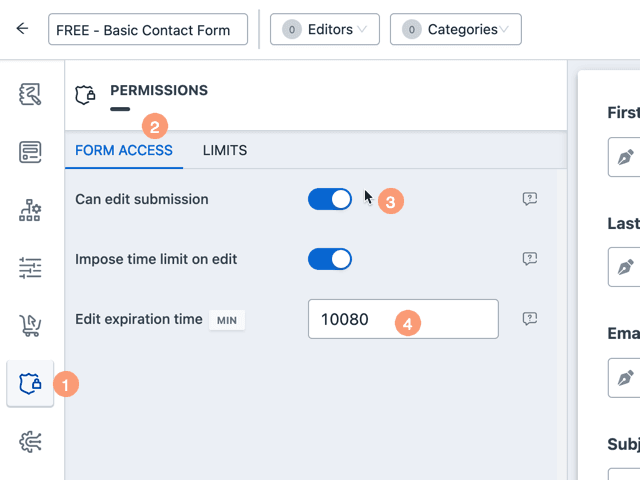
From the Form Builder, go to Permissions Form Access and enable the switch saying Can edit submission.
Now new configuration controls will show up.
- Impose time limit on edit (enabled by default) - If enabled a time-limit will be imposed up until which the submitting user can edit the submission.
- Edit expiration time (min) - Number of minutes since the first time of submission, up until when the user is able to edit.
From where user can edit the submissions
There are two places from where users can edit the submissions.
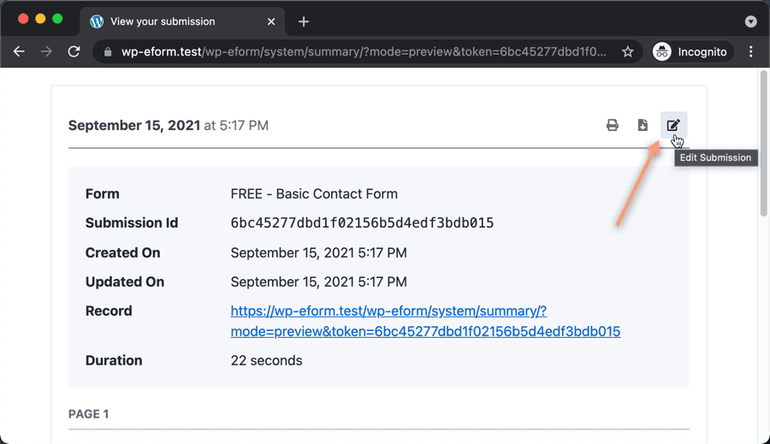
Summary Page - A link to the submission is automatically generated and sent along (by default) through email. When your users access this link, and edit button like in the image above is shown.
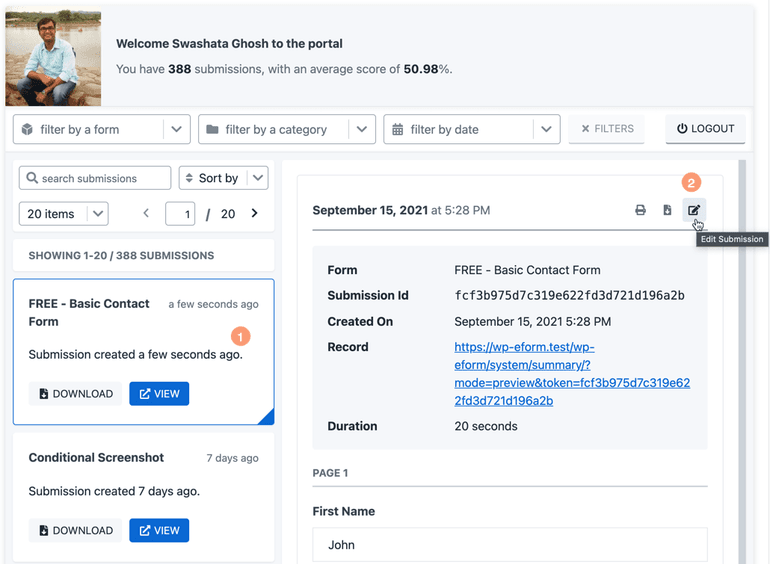
User Portal Page - You can share link of the user portal through your website's navigation menu. Once accessed, users can view a submission and click on the edit button. Do note that User Portal is available for logged in users only.
Submission editing happens with the Summary Page Link that is sent alongside the email. This link is protected by an autogenerated token and anyone having access to the token can edit the submission. Read more about the Summary Page here.