WPEForm lets you restrict access to forms and new submissions by various parameters. These includes total submission count, email address, IP address, cookie, start and end date, login status etc.
Let us see how to set them up. All the configuration can be found from the Form Builder's Permissions Limits.

To enable any of the limits, simply enter a value greater than 0.
Submission count based restriction
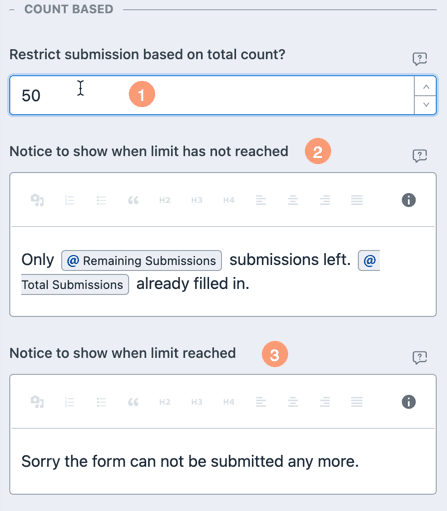
Under COUNT BASED, enter a value to Restrict submission based on total count. Here you enter the number of submissions (inclusive) the form will take. Once that number is reached, the message in the Notice to show when limit reached [3] will be shown.
To hide showing a notice before hitting the limit, simply blank out the Notice to show when limit has not reached message box.
Email address based restriction
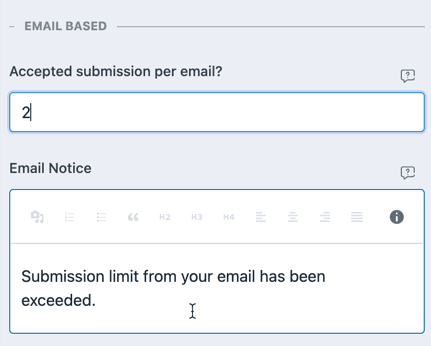
Under Accepted submission per email, enter the number of submissions you want to take for an unique email address. Once that number is reached, the message under Email Notice will be shown.
For this work, make sure you have a primary email address set.
IP address based restriction
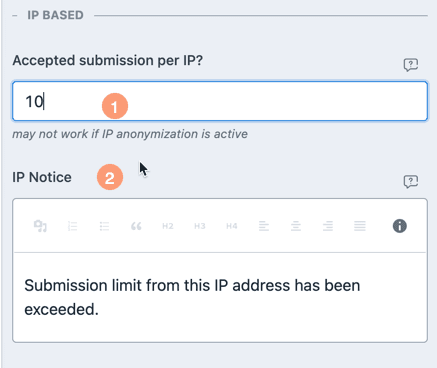
Under Accepted submission per IP you can set the restriction (just like email). Here also, you need to make sure you are storing ip address .
User based restriction
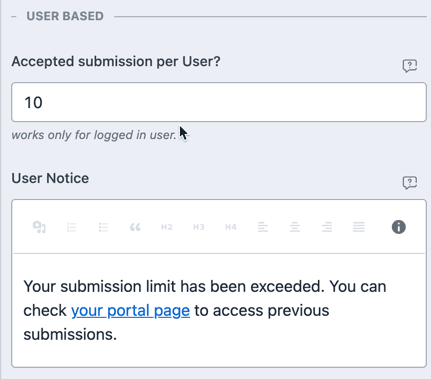
If you have enabled mapping WordPress users to submissions then you can have restrictions on it too. Set a value in Accepted submission per User and set the User Notice. Do note that this only works for logged in users.
Cookie based restriction
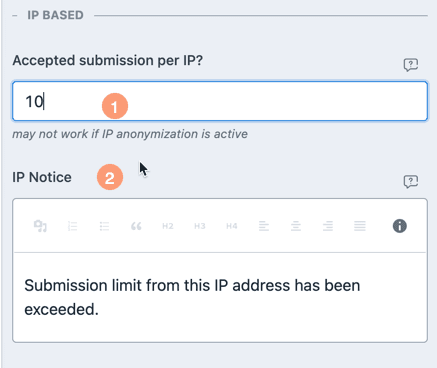
If you enable Accepted submission based on cookie, then WPEForm will store a cookie whenever user submits a form. Then based on the value of the cookie, additional submissions can be restricted and a Cookie Notice can be shown. Note that your users can bypass this limit by clearing their cookies.
Login based restriction
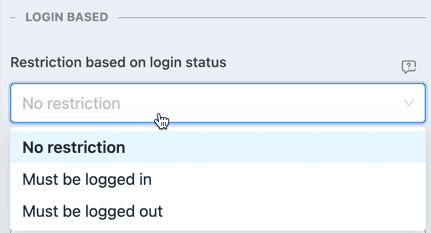
New submission can be restricted based on whether the submitter is logged in or not. Simply check the relevant option under Restriction based on login status. You can also set that a form can only be submitted if the submitter is NOT logged in.
Interval based restriction
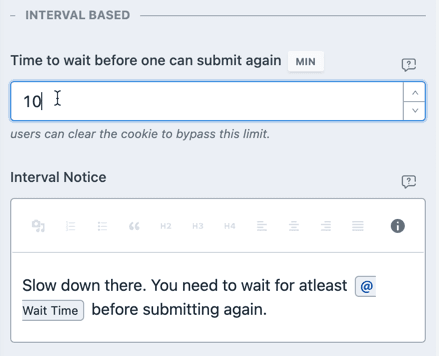
You can restrict how fast a single user (identified by a cookie) can create new submissions. Simply enter the number of minutes in Time to wait before one can submit again and your submitters are forced to wait that number of minutes before a new submission can be made.
Just like cookie based restriction, this can be bypassed by clearing the cookie.
Date based restriction
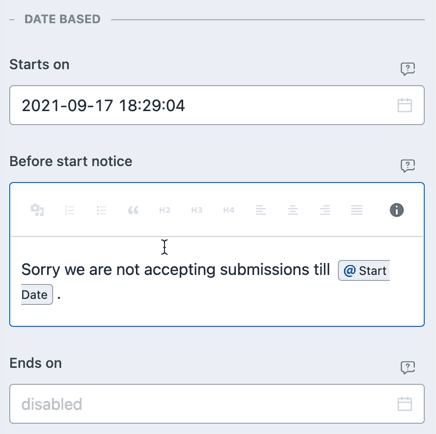
Under Date Based section, you can set a Starts on and Ends on for your form. If the current time (in the timezone set in WordPress configuration) is between the given dates, then new submissions are accepted. Otherwise relevant notices are shown.
You can enable both or only one of Starts on and Ends on.