Now that we've scores, outcomes and designations set up, it is time to assign different scores to different Form elements. Each kind of elements support a very similar way of assigning scores. Let's take a look at how to do it.
Assigning Scores to Form Elements
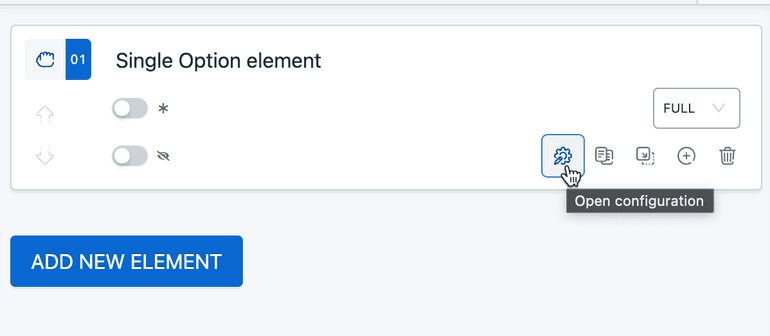
Once you've created a form element, you'll need to click on the "CONFIGURATION" button. Once the config window opens up, go to the "SCORE" tab.
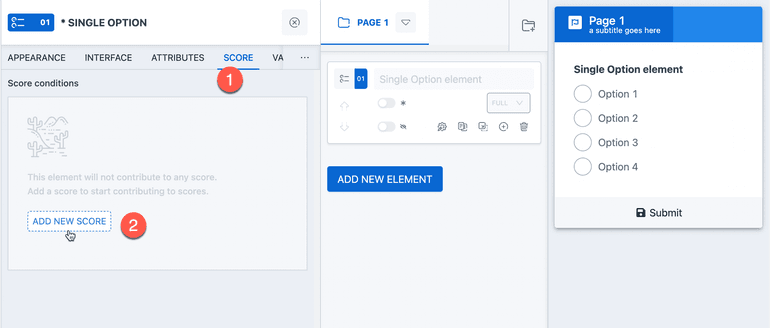
Now simply click on the ADD NEW SCORE button to get started.
Configuring Scores in Form Elements
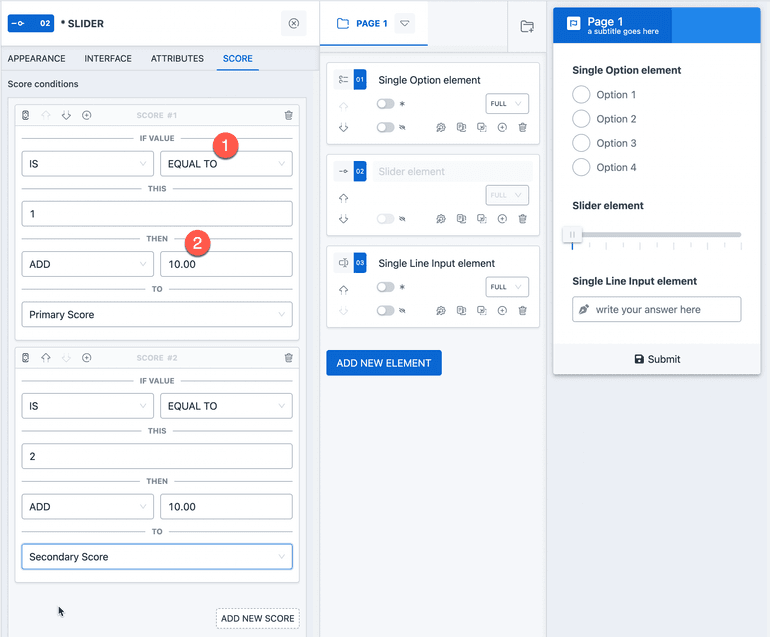
The UI will present you different options depending on the type of the element. The primary concept is
- You make a condition under IF VALUE, it could be equal to, less, greater than, contains, starting with, ending with, etc.
- You assign a score to that condition under SCORE, you can both add or subtract.
- You select the score where you want to add/subtract the value. This will show you a dropdown of all the scores you have created in the previous ste.
You can make such configs as many as you want and all of them will be evaluated when the form is submitted.
This way one single form element can attribute to multiple scores.
To understand how different Form Elements work with scores, please visit the Form Elements page.