Before we can create quiz elements in our form, the first thing we'd want to do is to setup outcomes.
With WPEForm you can setup different outcomes for your quiz. For example, you can have a quiz that has 4 outcomes:
- Indoor - This is for people who prefer to stay indoors.
- Outdoor - This is for people who prefer to stay outdoors.
- Workspace - This is for people who prefer to work in a workspace.
- Sociality - This is for people with more sociable personality.
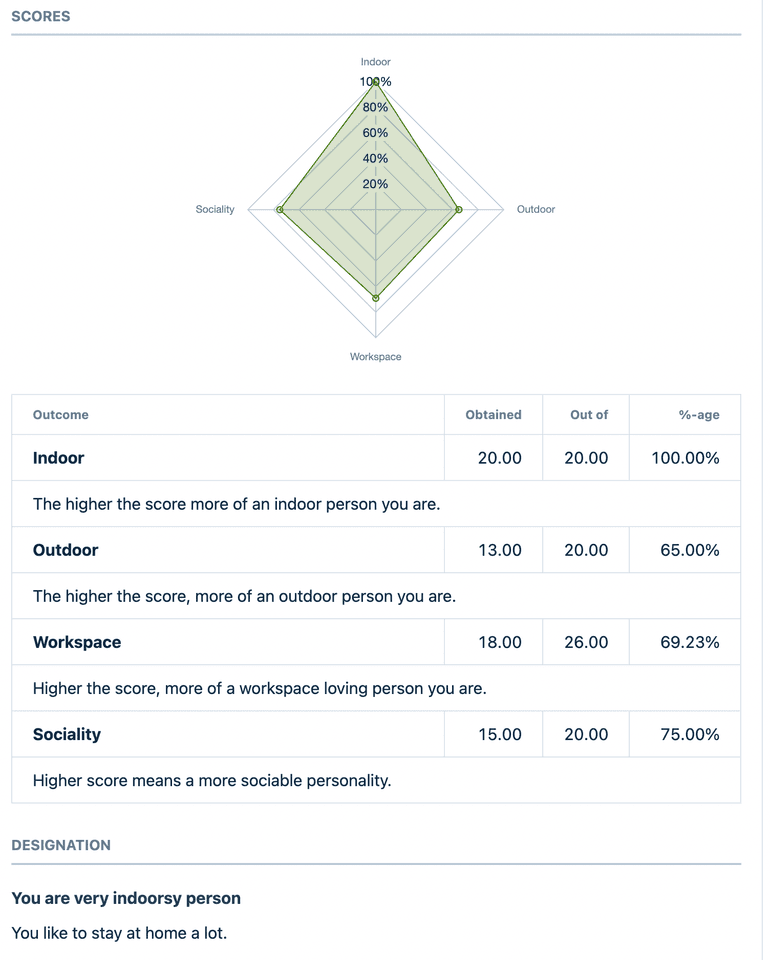
Not only that, you can also show radar graphs to show the distribution of the different outcomes. Now let us see how to get started.
Creating Quiz Outcomes for the form
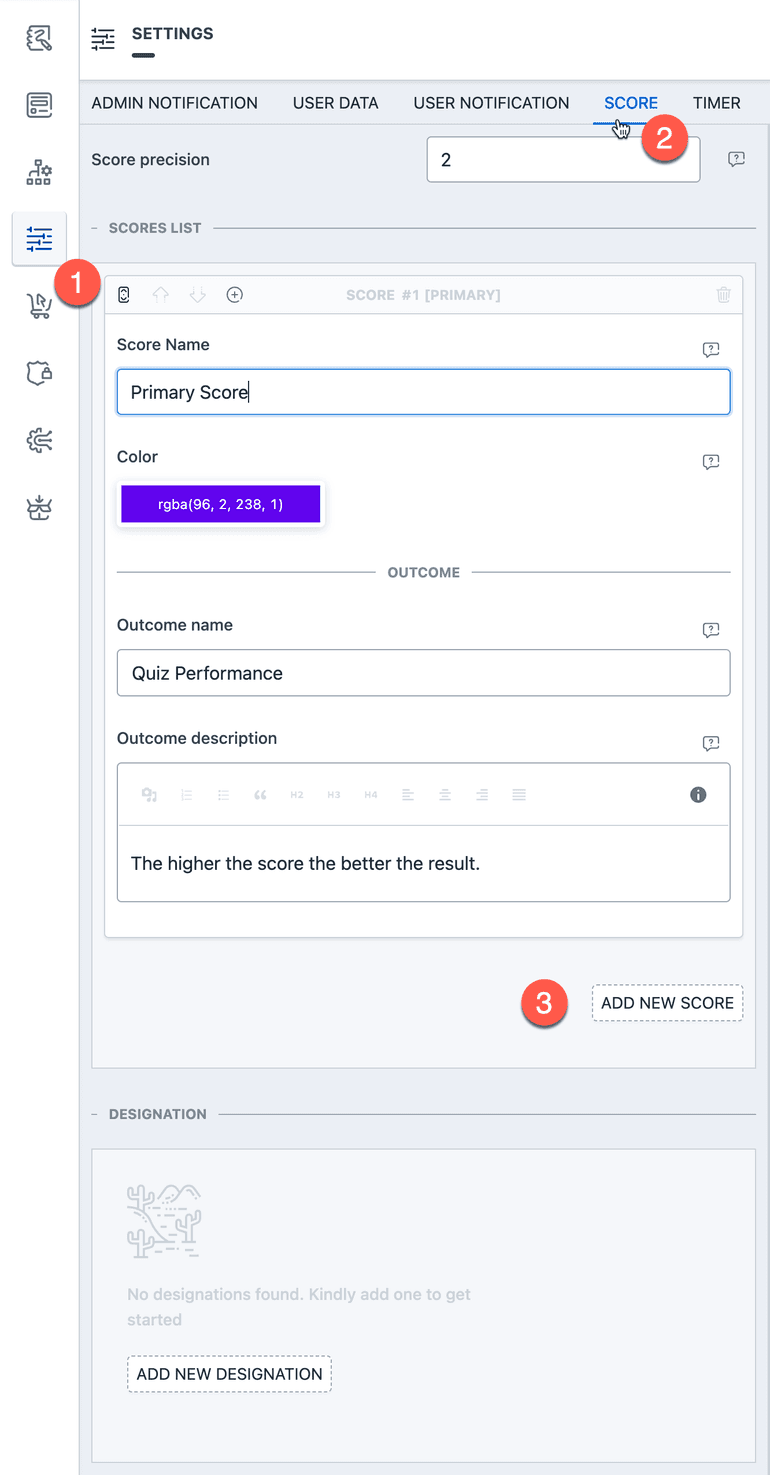
- Score Name - This is the name of the score. This is for administrative purposes only and will not be shown anywhere.
- Color - This is the color of the score. This will be used in the radar graph.
- Outcome name - This is the name of the outcome. This will be shown in the result.
- Outcome description - This is the description of the outcome. This will be in the result too.
You may create as many of the scores as you'd want.
Creating designations based on outcomes
The last piece of the puzzle is to create different designation based on the amount of score each "Outcome" gets. From the same page, please click on the ADD NEW DESIGNATION button and you'll see the following options:
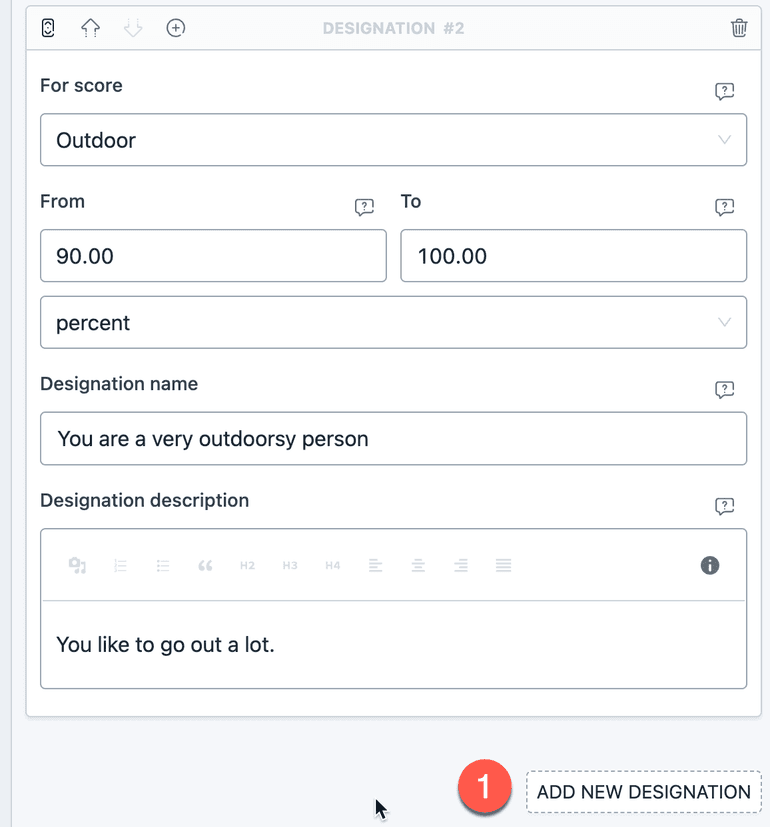
- For Score - Choose the "SCORE" (One you created in the step before) that will be used to calculate the designation.
- From | To - Select the values and their type (could be absolute "total" or percentage) that will be used to determine the designation.
- Designation name - This is the name of the designation. This will be shown in the result.
- Designation description - This is the description of the designation. This will be in the result too.
Just like outcomes you can create as many designations as you want. The first one from the list (in their order) which satisfies the condition will be shown in the result.
Coming next how we can create quiz elements and assign scores to different options.