Now that we've created our form, we would like to publish it to the world. We will explore three ways we can publish.
Sharing form landing page links
All WPEForm forms comes with basic landing pages. The link of the landing page can be found as below.
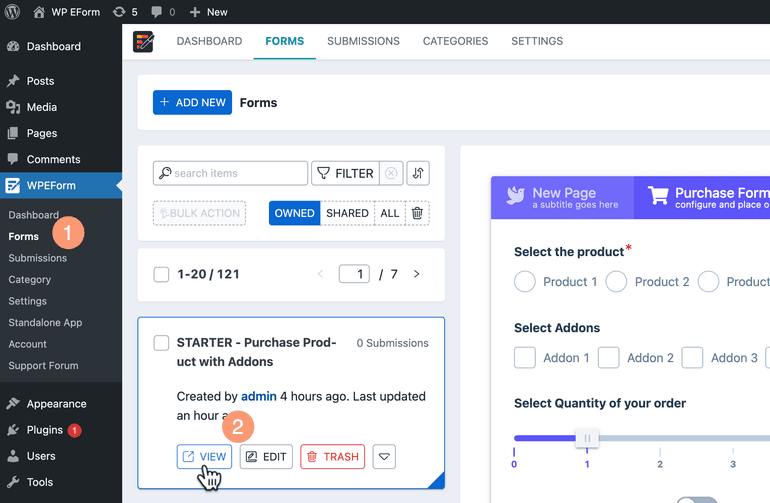
- Go to WP Admin WPEForm Forms.
- Click on the VIEW button on the form card you want to share.
- This will open up the form in a new tab.
- Copy the URL of the form and share it with the world.
If you have pretty permalink enabled, the form link will look something like this.
yoursite.com/wp-eform/form/starter-purchase-product-with-addons/142/
The slug starter-purchase-product-with-addons is generated automatically from
the name of the form.
If you do not have pretty permalink, then the form landing page link will something like this.
yoursite.com/?wp-eform=form%2Fstarter-purchase-product-with-addons%2F142
Embed form with Block Editor
WPEForm comes with block editor support.
Simply create a page or post where you want to share the form.
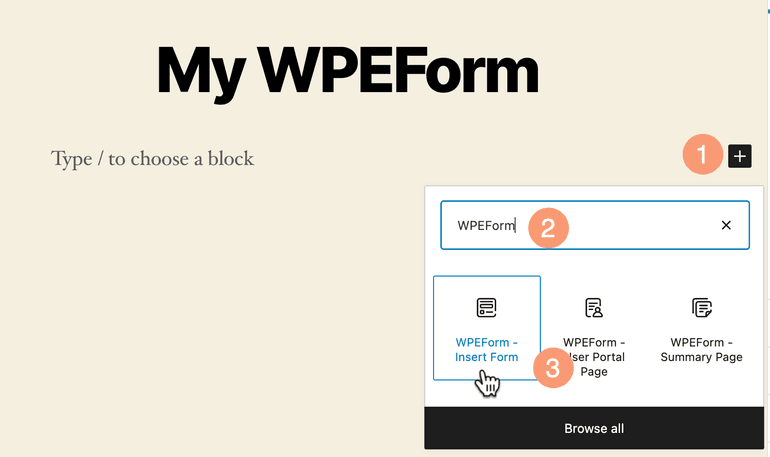
Now click on the Add Block button and search for WPEForm.
Select WPEForm - Insert Form from the list.
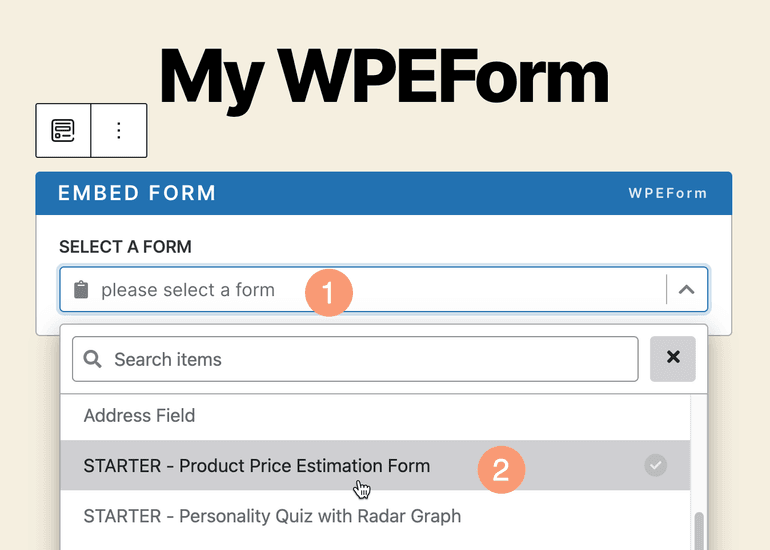
Select the form you want to embed.
The form should show up on the page. You can also add other blocks or anything on the page along with the form.
Embed form with shortcode
If you are not using the block editor, you can also use shortcode to embed forms. We have supplied a shortcode generator for the classic WordPress editor.
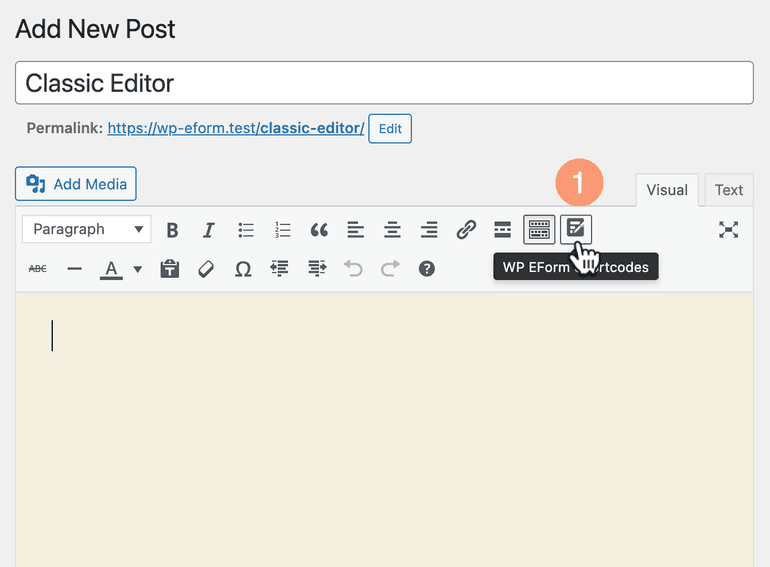
Select the WPEForm - Shortcodes button from the classic editor.

Select Insert a form as purpose. Then select the form you'd like to embed. Now click on the INSERT SHORTCODE button.
This will a shortcode like below on the page.
1[wpeform_form id="142"]
Copied!
You can change the value of id attribute to change the form. Or you can delete
the shortcode and start again.
These are the built-in ways to publish or embed a form. Stay tuned while we add support for third-party popular page builders.
If you are using any page builder, kindly use the shortcode to embed forms.