Select a numerical value between a given minimum and maximum. Allows custom steps and marks.
SET MIN MAX AND STEP
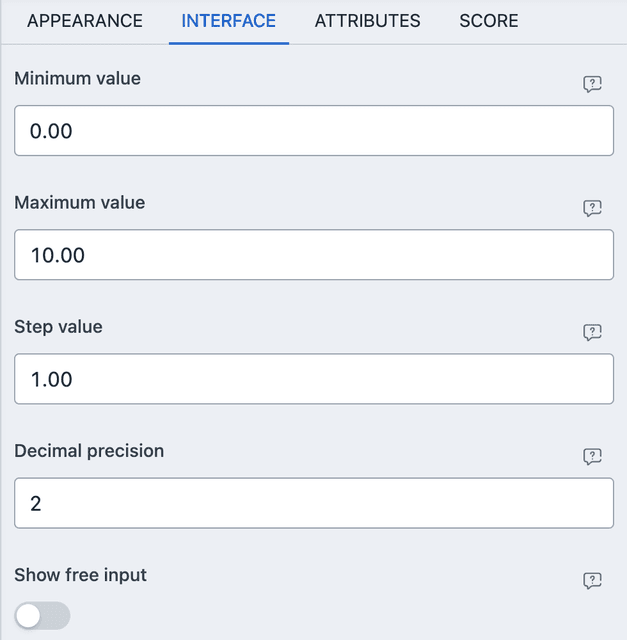
From INTERFACE you can setup the minimum, maximum and step values. You can also specify decimal precision and whether or not to show free input text boxes.
SET CUSTOM MARKS
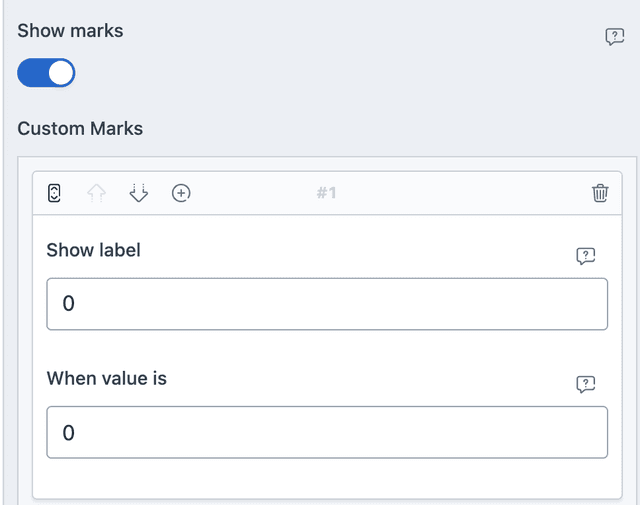
From the same INTERFACE you can enable the option Show marks and it will show vertical ticks along the track of the slider slider. You can also add label by adding items to the Custom Marks fields. It shows your given label when the mark value is matched along the track.
PREFIL AND DEFAULTS
From ATTRIBUTES you can set default values and URL/META based prefils.
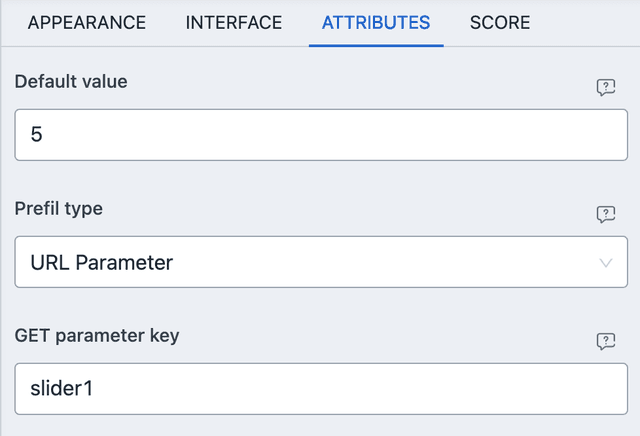
For the above screenshot a default value of 5 will be set on the slider. If
you navigate to the URL with ?slider1=8, then a value of 8 will be set
instead.
SCORE
Slider element allows for automated scoring. Score are calculated with numeric comparison and would be true if the slider value satisfies the condition.
- LESS THAN - Will be true when the slider value is less than the given value.
- EQUAL TO - Will be true when the slider value matches the given value.
- GREATER THAN - Will be true when the slider value is greater than the given value.
NUMERIC VALUE
The numeric value of a slider is the value user has selected.
CONDITIONAL EVENT
Only numeric value based condition can be applied for slider elements. Just like score it has three conditions.
- LESS THAN - Will be true when the slider value is less than the given value.
- EQUAL TO - Will be true when the slider value matches the given value.
- GREATER THAN - Will be true when the slider value is greater than the given value.
CONDITIONAL CONSEQUENCE
Just like others, when setting value with conditional logic, the value must be numeric, within the given range and step.